Configuring kony-sdk.jar to Project - Android Studio
To configure kony-sdk.jar file, follow these steps:
- Launch Android Studio.
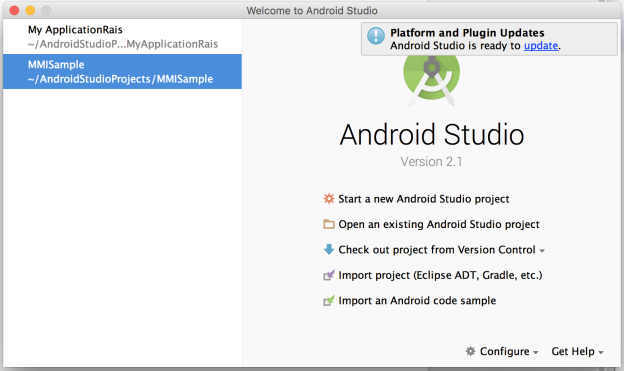
- In Android Studio, click Start a new Android Studio Project.
The New Project screen appears.
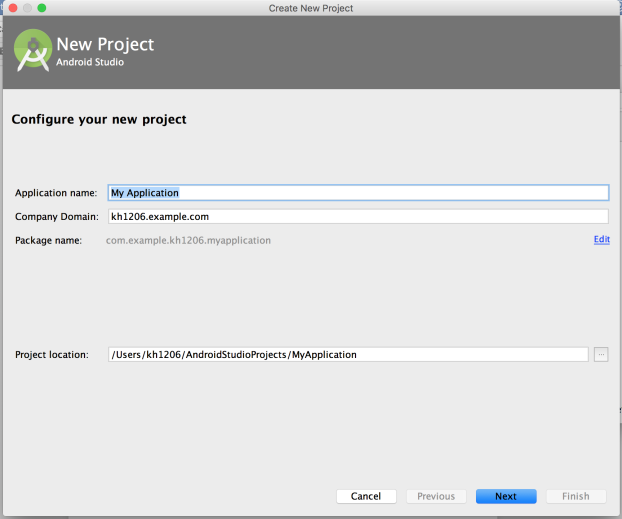
- In the New Android Application dialog, enter the following and click Next. (You can leave the rest of the fields unchanged.)
- Application Name: Enter the name of the application.
Company Domain: Enter company domain. (Android Studio generates the package name in reverse order).
- Package Name: The field is auto-filled based on the company domain. You can edit the package name, if required.
- Project Location: Select a path for your package.
- Click Next.
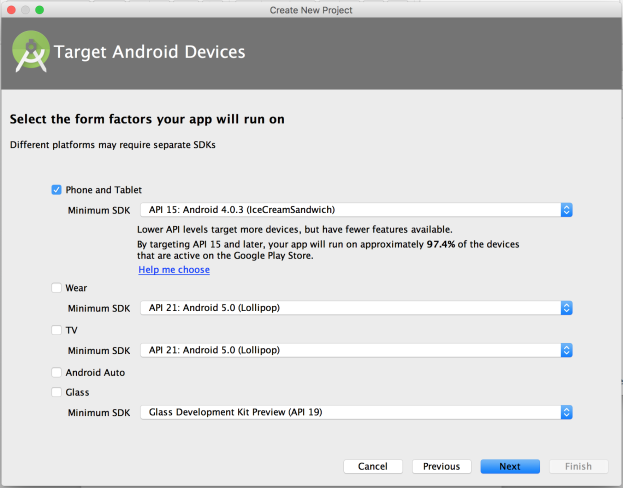
- Select the form factors and platforms, and click Next.
- Add activity as follows:
- If you select an Activity, the Next button is activated. Provide the name for the activity and click Finish.
- If you select Add No Activity, the Finish button is activated. The project is created without user interface.
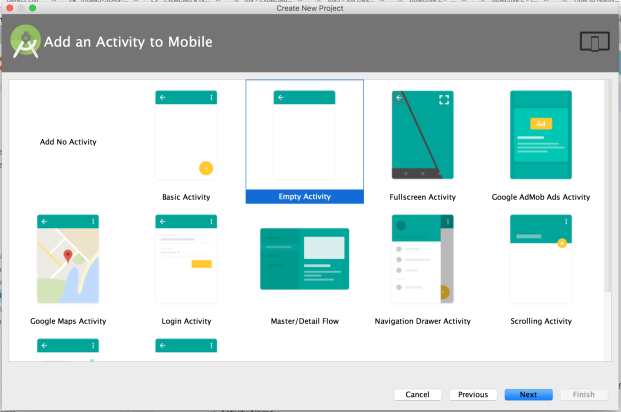
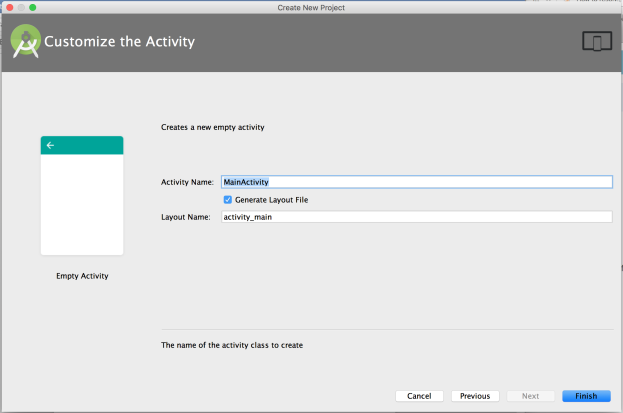
Your project is created. Now You need add the required Kony SDK libraries to the project.
- To import SDK libraries to your project, follow these steps:
- Unzip the
Kony Android SDK.zip. - Copy the
kony-sdk.jarand paste it to/app/libs/folder in your project. - Unzip
libs.zip(downloaded from kony sdk.) You will get all the required SDK libraries for your project. Copy all the jar files from the SDK libraries and paste them to
/app/libs/folder in your project.
- Unzip the
-
Create a folder named jniLibs (if not present) at
/app/src/main/location. Copy the all the folders containing *.so files (armeabi, armeabi-v7a, mips, x86) into the jniLibs. Your project folder structure should look like.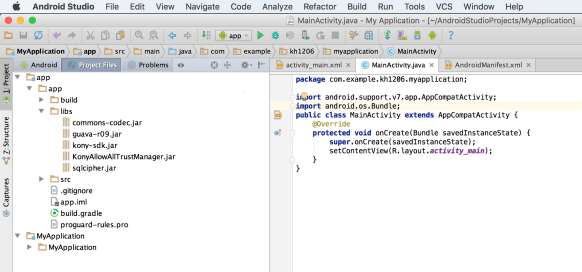
- Add the following permissions in your
AndroidManifest.xml:- <uses-permission android:name="android.permission.INTERNET" />
- <uses-permission android:name="android.permission.ACCESS_NETWORK_STATE" />
- <uses-permission android:name="android.permission.ACCESS_WIFI_STATE" />
<uses-permission android:name="android.permission.READ_PHONE_STATE"/>
The
Kony-Android-SDKis now successfully configured in your project. Now you can use Kony APIs for Android platform.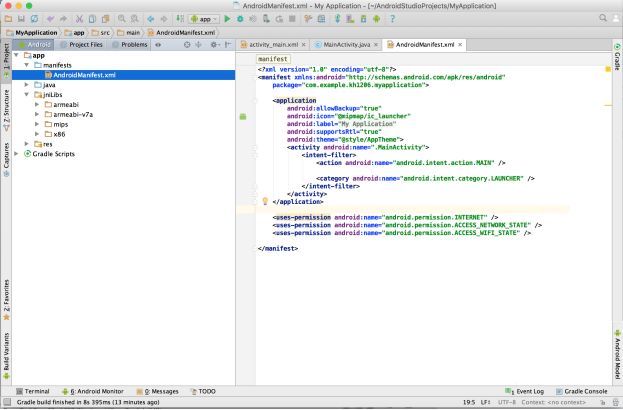
| Copyright © 2020 Kony, Inc. All rights reserved. |
