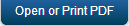System Status
The primary purpose of the System Status is to monitor the status of EMM components and monitor EMM jobs. For Installer version, Logging tab is provided to modify the log file mode such as debug mode with respect to the user requirements.
From the Settings section, click System Status from the left panel. The System Status page appears with three tabs.
For cloud version only Health Check and Job Monitor tabs are available.Logging tab is applicable only for installer version.
By default, health check validation happens periodically.
Health Check
The primary purpose of Health Check is to display and monitor the current status of EMM components, on a single page. Admin can monitor the various components and ensure that they remain operational at all times.

The health checking system runs internally on a periodic basis.
The Health Check list displays the following statuses:
| Status | Description |
|---|---|
| Passed | if the component interaction is successful, passed status is displayed. |
| Failed | if the component is not reachable, then failed status is displayed.. |
| Not Configured | If the component is not configured, then this status is displayed. |
Job Monitor
The primary purpose of the Job Monitor task is to quickly review the real time status of running jobs and take appropriate actions with respect to the requirements.

The Job Monitor list view displays the following columns:
| Column | Description |
|---|---|
| Job Name | Displays the job name. |
| Job Group | Displays the group to that job belongs. |
| Start Date | Displays the start date of the job. |
| Previous Execution Time | Displays the previous execution time of the job. |
| Next Execution Time | Displays the next execution time of the job. |
| End Date | Displays the end date of the job, if applicable. |
| Action | Displays the current action executed on a job. |
You can perform the following activities from the Job Monitor page:
Stop Future Execution
Based on requirement, the Admin may stop a job from further execution.
To stop a job, follow these steps;
- Click the Stop Future Execution button under Action column.
Start Triggers button appears. This indicates that job execution is stopped.
- To resume the job execution, click the Start Triggers button.
Jobs that are already triggered and in progress cannot be stopped, and the server waits for the completion of the job.Once already initiated job is completed ,the status is displayed as Jobs Completed in the list view.
Important: For IOS_FORCE_CHECKIN_JOB, if you disable the job monitor by clicking Stop Future Execution, when you change device settings in the Kony Management administrator console, the IOS_FORCE_CHECKIN_JOB is enabled again.
Logging
Logging is supported for installer version only.
The server logs are created with respect to activities initiated on the server and maintained automatically. This server log page maintains history of services, exceptions, and warnings encountered during activities. Based on a user requirement, the admin can modify the current log level info generated in the server log.

The Logging level column displays the following log level options.
| Log Level | Description |
|---|---|
| Warn | Information that can be useful for debugging problems. |
| Debug | Information that is helpful to resolve any type of issues. |
| Error | Information that can be useful for debugging problems. |
| Off | Disables the log level. |
| Fatal | An error that causes a service to abort. |
Based on the user requirement Admin can modify the log levels.
Wrap-Config
The Wrap-Config tab provides details about Android wrapping configuration tools in the EMM console.
An administrator can view all Android wrapping tool versions in the EMM management console by clicking the Check for Versions button in the Wrap-Config tab.

| Copyright © 2018 Kony, Inc. All rights reserved. |