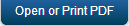Enrollment Mode
The Enrollment Mode page in the Kony Management Suite Settings section enables a user to manage the enrollment modes for various users and groups. In this section, you can view details of all users and groups who are enrolled into Kony Management server.
Using Enrollment Mode page, you can change the enrollment modes of various users and groups from a Kony Management Enterprise Mobile Management (EMM) License to Kony Management Mobile Content Management/Mobile Application Management (MAM/MCM) license in a single instance.
For example, if you are using an external product for your Mobile Device Management (MDM) requirements but Kony Management MAM/MCM for all your application management and content management, if you choose to upgrade your Enterprise Mobile Management software to Kony completely, using thins enrollment mode section, you can move your license in the same existing Kony Management single management instance.
The enrollment page displays data about users and groups.
The Users section displays a list of all the users along with other details.
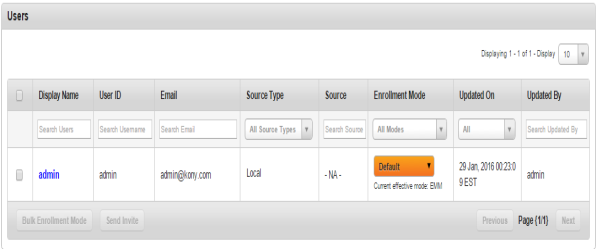
The Users list view displays the following columns:
| Column | Description |
|---|---|
| Select checkbox |
If selected at row level, the particular user is selected for any further actions. Multiple rows can also be selected. Selection can only be done on a single page of records. You can choose to display upto 100 records (users). |
| Display Name | Displays the First Name and the Last Name of the user. |
| User ID | Displays the User ID of the user. |
| Displays the email ID as received from the Active Directory or as specified by the Admin. | |
| Source | Displays source that belongs to user. If it is a local user, the system displays as NA |
| Domain | Displays domain that belongs to user. If it is a local user, the system displays as NA |
| Enrollment Mode | Displays the enrollment mode of the user. Options are EMM, MAM/MCM, and Default. |
| Updated On | Displays the date and time the user was updated on. |
| Updated By | Displays the user who updated the user details. |
| Bulk Enrollment Mode | Using this button, you can change the enrollment mode when you select multiple users. This button is only active if the check box next to Display Name is selected or if the multi-select check box is selected. |
| Send Invite | Using this button, you can send invites to selected users for selected enrollment mode. This button is only active if the check box next to Display Name is selected or if the multi-select check box is selected. |
You can navigate the list view through the Previous and the Next buttons.
The Groups section displays a list of all the groups along with other details.
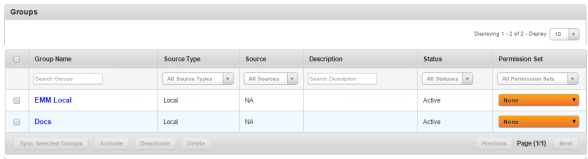
The Groups list view displays the following columns:
| Column | Description |
|---|---|
| Select checkbox |
If selected at row level, the particular group is selected for any further actions. Multiple rows can also be selected. Selection can only be done on a single page of records. You can choose to display upto 100 records (groups). |
| Group Name | Displays the group name. |
| Source | Displays source that belongs to group. |
| Domain | Displays domain that belongs to group. |
| Description | Displays the group description. |
| Enrollment Mode | Displays the enrollment mode of the group. Options are EMM, MAM/MCM, and Default. |
| Updated On | Displays the date and time the group was updated on. |
| Updated By | Displays the user who updated the group details. |
| Bulk Enrollment Mode | Using this button, you can change the enrollment mode when you select multiple users. This button is only active if the check box next to Display Name is selected or if the multi-select check box is selected. |
| Send Invite | Using this button, you can send invites to selected users for selected enrollment mode. This button is only active if the check box next to Display Name is selected or if the multi-select check box is selected. |
You can navigate the list view through the Previous and the Next buttons.
You can perform the following tasks in the Enrollment Mode page.
Enrolling Users or Groups in Bulk
To enroll users or groups in bulk, do the following:
- In the Enrollment Mode page, select the users or groups you want to change the enrollment mode in bulk. The Bulk Enrollment Mode field appears.
- Click Bulk Enrollment Mode. The Bulk Enrollment Mode page appears.
- From the Enrollment Mode list, select the enrollment mode. Options are EMM, MAM/MCM, and Default. The Change Enrollment Mode field appears.
- Click Change Enrollment Mode. A sucess page appears.
- Click OK. The users or groups enrollment mode is modified.
Sending Invitations to Users or Groups to Change Enrollment Mode
To send invitations to users or groups to change their enrollment mode, do the following:
- In the Enrollment Mode page, select the users or groups you want to send the invite to change the enrollment mode. The Send Invite field appears.
- Click Send Invite. The Confirnm page appears.
- Click Yes to send the invite. A sucess page appears.
- Click OK. The invitation to change the user or groups enrollment mode is sent.
| Copyright © 2018 Kony, Inc. All rights reserved. |